How to Color Grade Your Footage with Power Windows in Lumetri Color
In this video I break down how to color grade your footage with power windows in the lumetri color tool in Adobe Premiere. Firstly, to understand the concept of color grading, you need to understand how it’s different from color correction. Color correction is what it sounds like- correcting an image, any mistakes or flaws in the exposure, contrast, and color balance. Once all your clips are corrected and matching each other, then you can add the color grade. The grade is the creative “look” that layers on top of the correction.
Power windows are advanced tools that allow you to draw shapes where the color grade will effect and key frame them to move throughout the shot. So for instance, you can draw a window around and actor’s face so that the color grade effects will only be applied within that window.
The Lumetri Color tool is a very powerful tool in Adobe Premiere, and it allows you to do almost anything you can imagine without having to send your footage over to a dedicated color program like Davinci Resolve.
In this tutorial, I walk through all the steps you need to learn how to draw the power window, animate it using key frames, and adjust the color within the window.
Tools and techniques like this allow us as filmmakers to have the ultimate level of control over the final image. If you do it right, it should be subtle yet powerful, without being distracting to the audience.